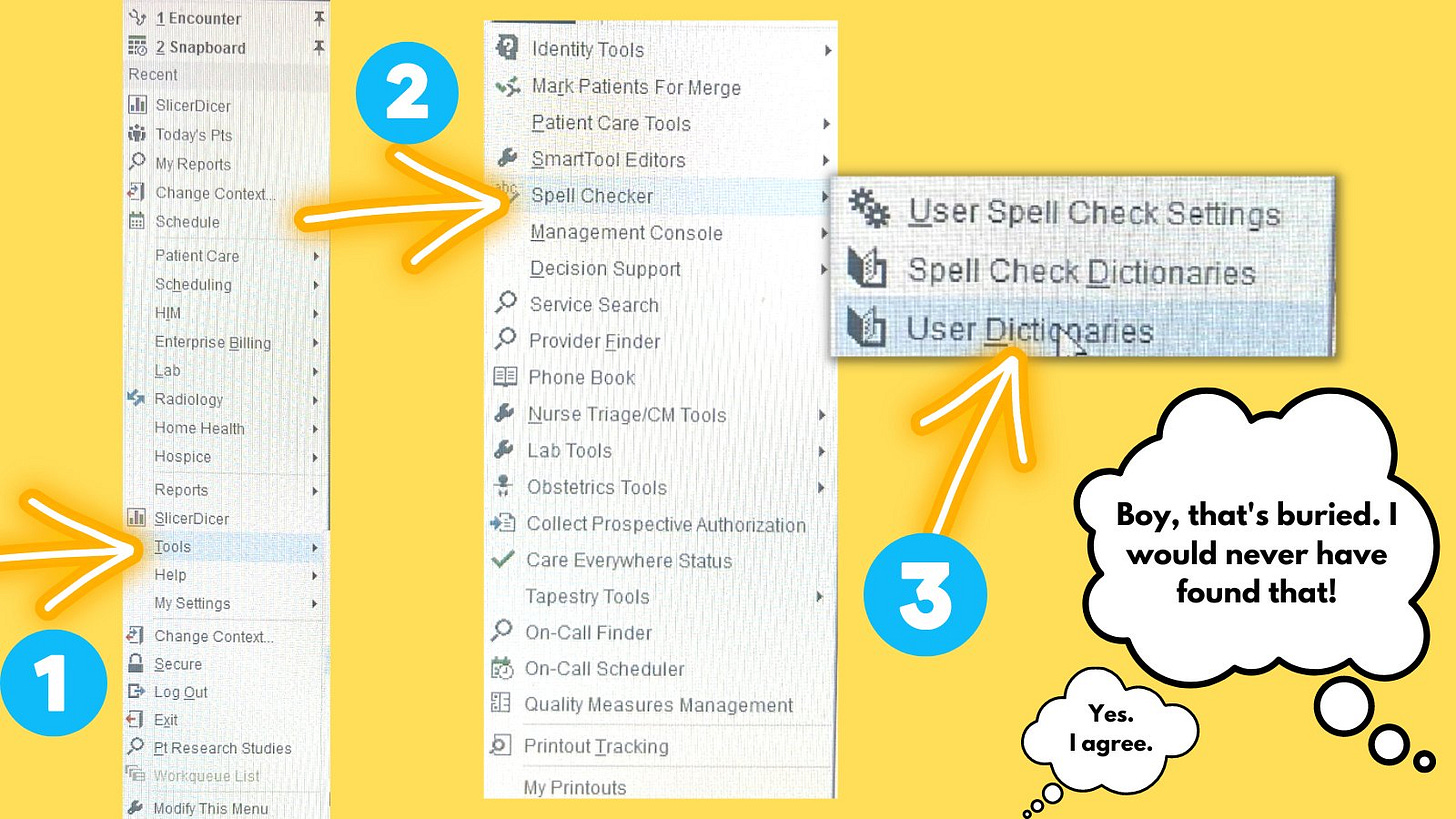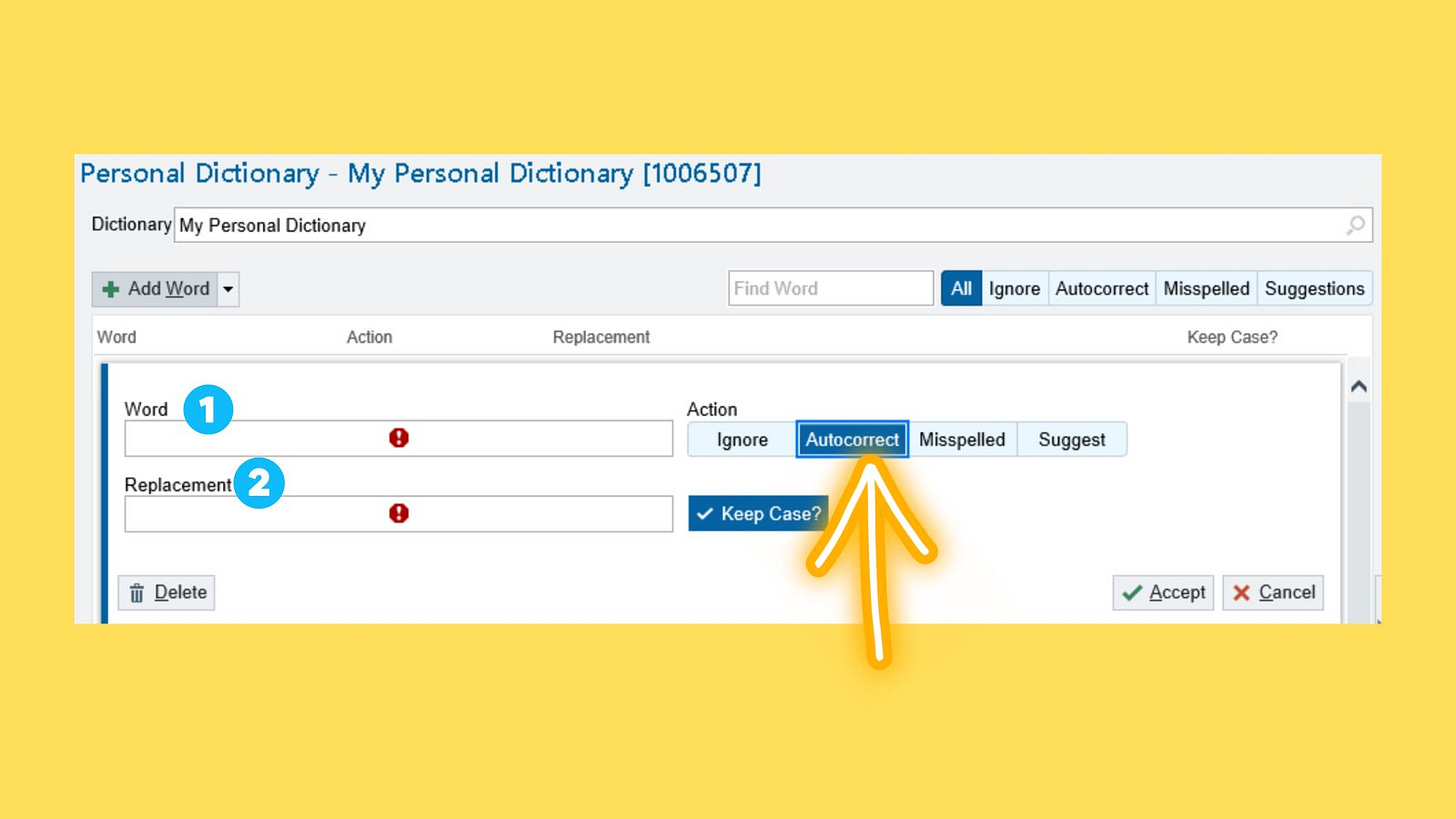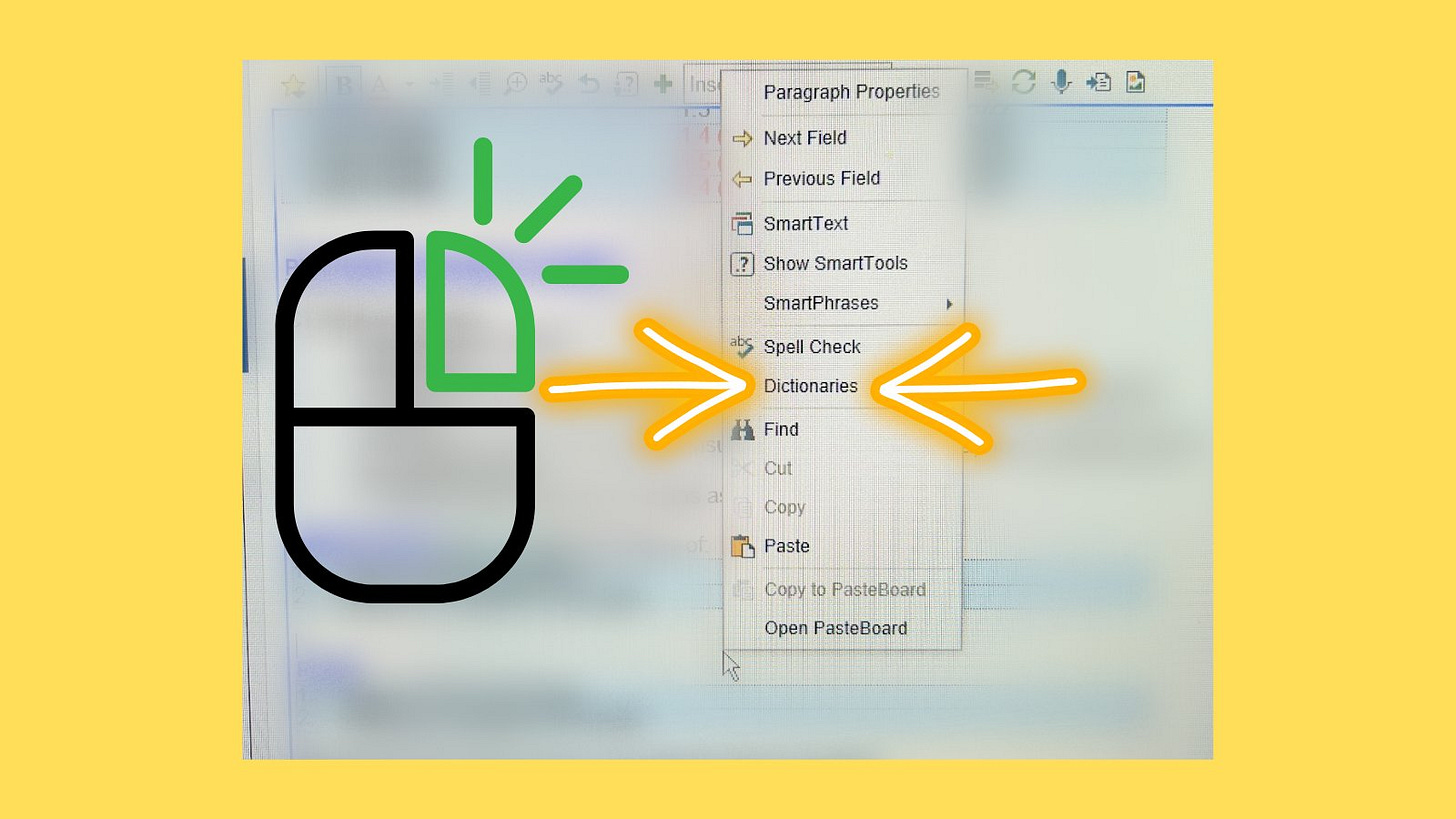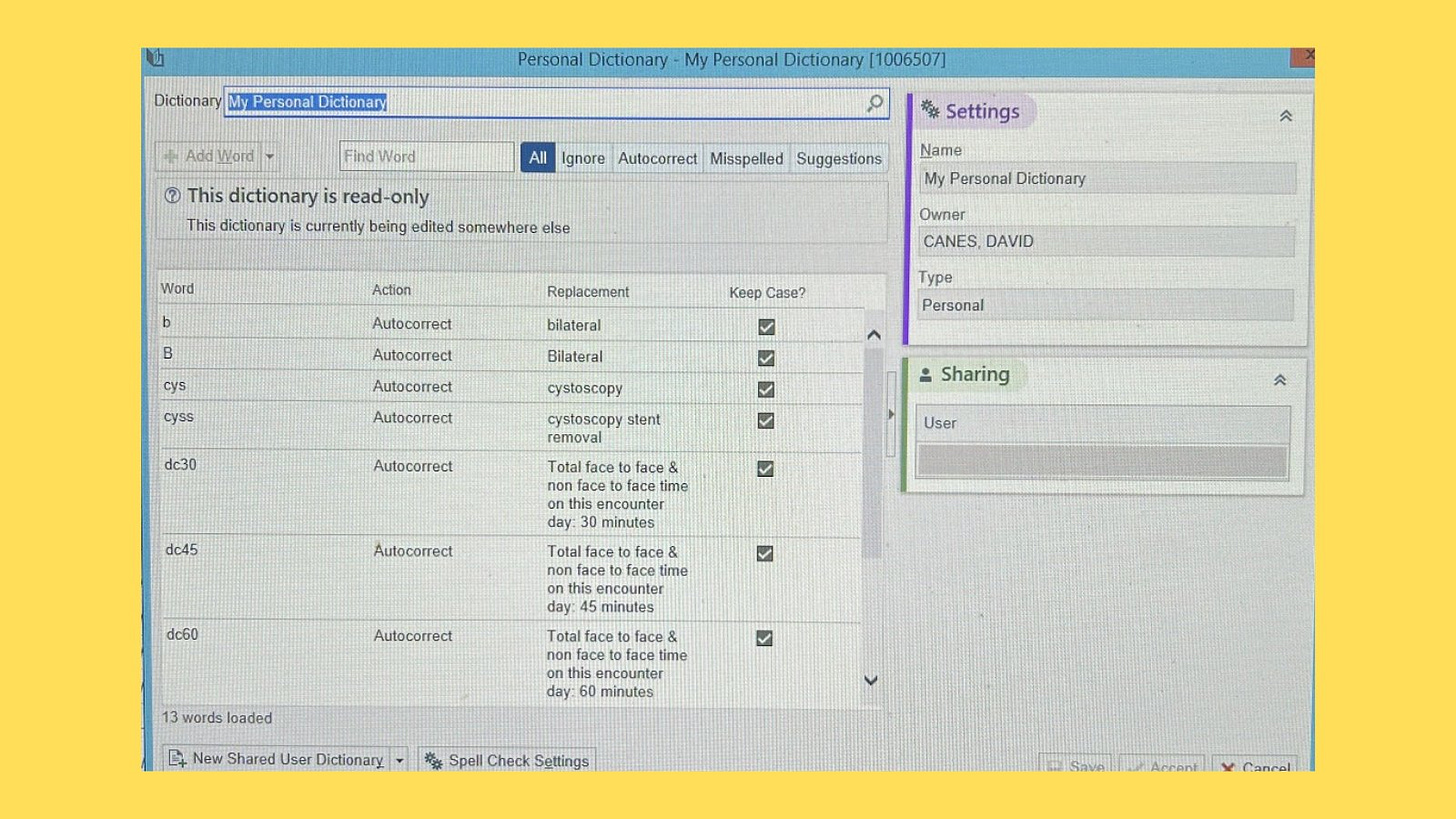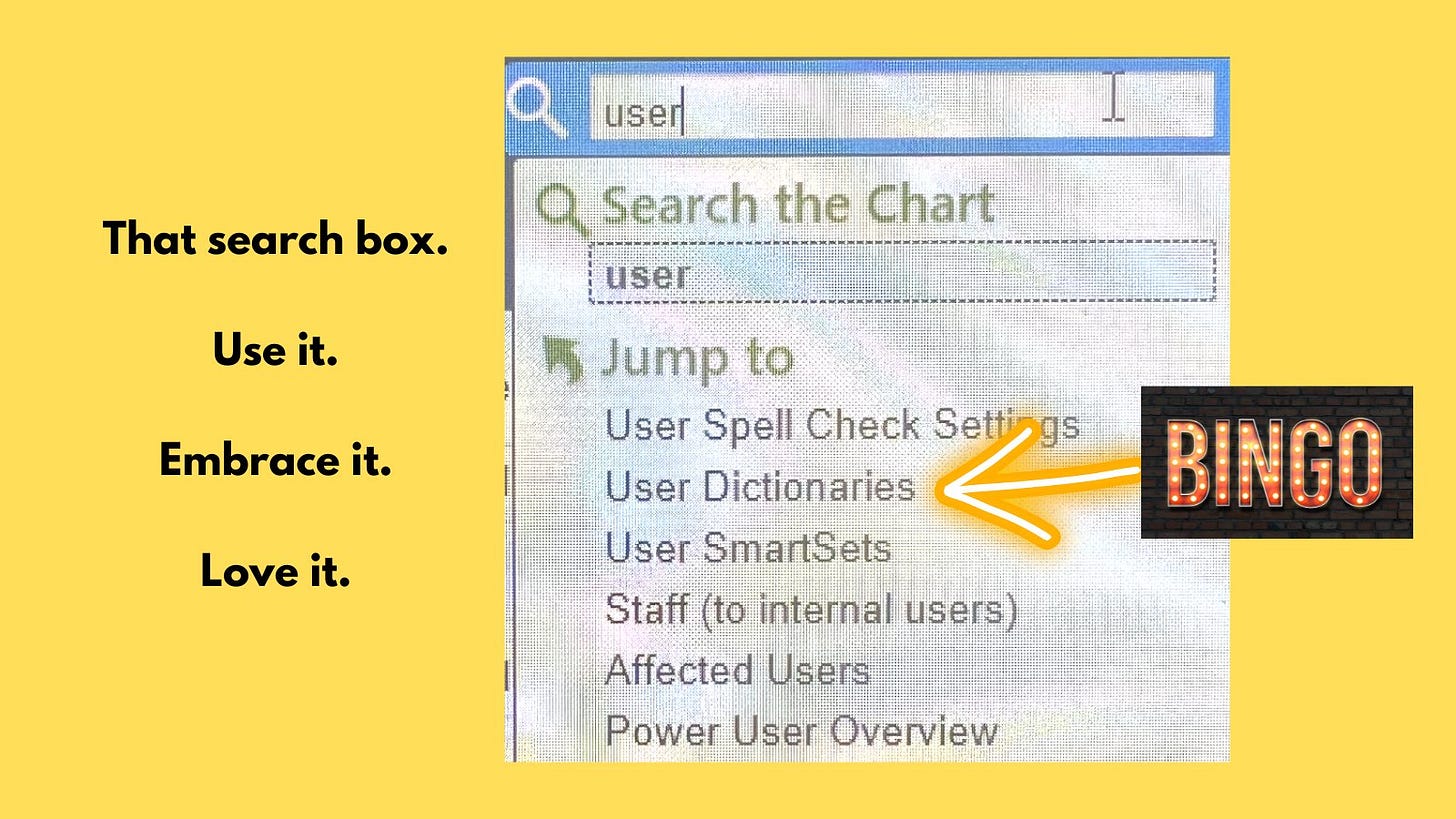Note: The original tweetorial on this topic happened 10/26/22. If you saw it live, bear with me. I’m giving #EpicShortCuts a permanent home here before we start branching out.
Before we dive in here, I just want to address the cadence of this newsletter. Like many of you, I receive weekly (and in some cases daily) substack newsletters. It’s incredible.
This is not one of those newsletters. I’ll be posting efficiency and EHR tips as time allows and as inspiration strikes. The last thing I want to do is fill newsletters at a specified cadence with suboptimal tips. Phew! That aside… let’s dive into this topic.
The original tweet describes how to type less with User Dictionaries. Check it out:

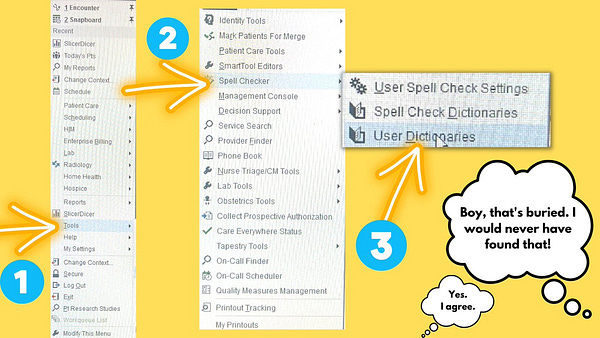
The user dictionary is another buried feature within EPIC. Did you know about it? I didn’t until recently.
Have you ever wanted a SmartPhrase, but even typic the dot and its name seems like too much?
Or maybe you have a shorthand, and you wish that EPIC understood it?
Are there words or short phrases you use very frequently?
Perhaps you want your notes to be more understandable to your patients, without the extra work? You can use user dictionaries to spell out abbreviations every time you use one (e.g. every time you type PCNL, it changes it to Percutaneous Nephrolithotomy — ok maybe that’s a bad example, since the actual words are just as opaque to the layman).
Understanding the user dictionary can save you millions of keystrokes over time!
You can think of it like this:
For longer phrases, paragraphs, giant templates: SmartPhrases (“Dot” phrases) are the way to go
For single words, or short sentences → the user dictionary’s autocorrect feature is your friend.
Let’s see some in action.
Here’s how I posed this on twitter:

And how is this accomplished exactly?

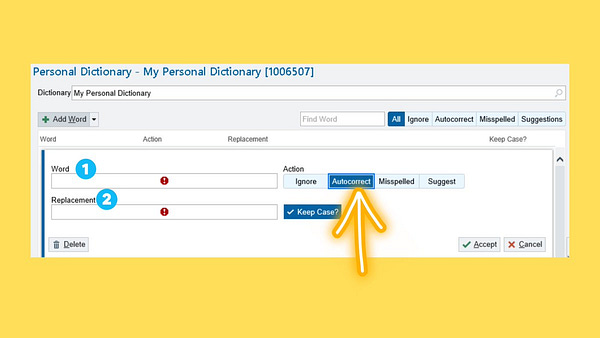
Here’s a closeup of my user dictionary so you can see these steps.
How do you know you need this in your life? If you have a SmartPhrase that’s only a sentence or a short phrase.
In that case, it makes no sense to type a dot phrase when you can do a couple of keystrokes and hit the spacebar.
Remember that when you first start using them, it’ll seem slower. That’s just because you can’t recall all of them. Once you use them, you’ll be blazing fast.
But what if you forget them when you’re in a note?
Just right click, my friend. Right click.
A popup appears, with “Dictionaries” int he menu.
Click on ‘Dictionaries’ and a box with your user dictionary autocorrect library will appear, to jog your memory.
Want another quick way to get to the user dictionary?
The ever-login search box (which we talk about here) makes another grand entrance.
That’s it for now. Please leave comments below. Do you use the user dictionary? What are your favorites?